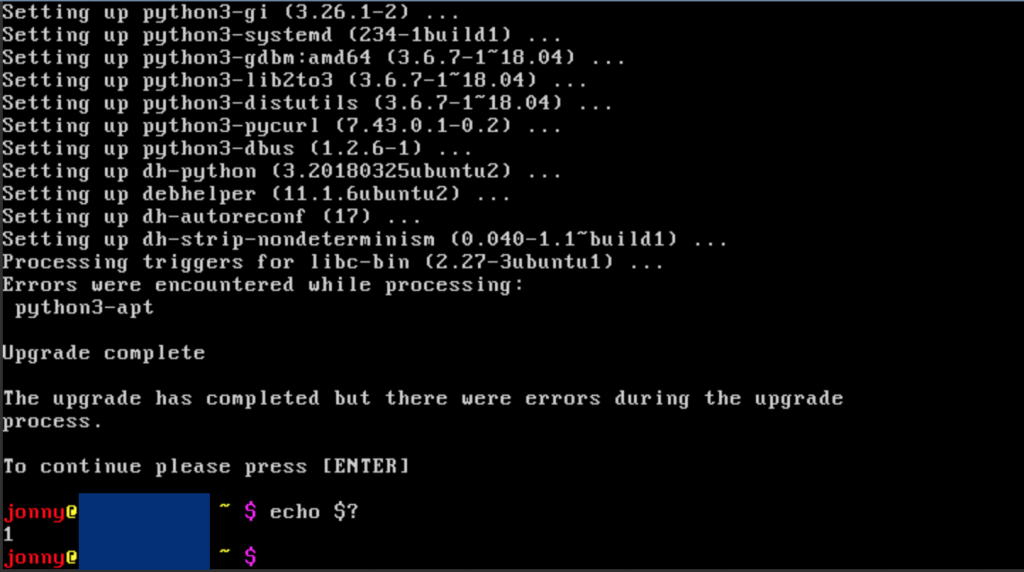More often than expected, there is a problem for which there should be an easy solution, but a short googling session lets you behind with the hollow feeling that the world let you down… again. But then you put out your unix skills to find a solution for the problem on your own.
Update: There is a Part II to this post, which explains the idea behind the solution shown here
Today is such a day… The problem is as follows: you backup a disk (e.g. the sdcard of a raspberry pi) with dd like this:
$ sudo dd if=/dev/mmcblk0 of=/media/backup/yyyymmdd-raspi-homebridge.img bs=1M
A backup with dd is a bitwise copy, which takes exactly the space of the disk, no matter how empty the block device is. I.e., the dd-image of an sdcard with nominally 16GB takes about 15GB (the usable space of the disk). If the device is more or less empty, the image consists of a lot of zeros and can be compressed with tools like bzip2 very well. In your (i.e., my) case 6 GB are used on the disk. After compressing the image it is less than 2 GB. Sounds great, right? Unfortunately, you are paranoid and want to store the last X backups. Even with a small X, this can get really hungry on your cloud storage. This is the time where your inner voice says: Wouldn’t it be great to store the delta of an old to a new backup, only?
That means, you store the complete (compressed) backup of the most current backup, as it is most likely, that you need it than older ones. The older backups are just deltas to the next-newer backup. Each time a new backup is created, the predecessor image is replaced by a diff/delta between it and the new backup.
There must be a solution for this, right? Meh, at least I couldn’t find that solution. If you found it, please comment below. So, I started some experiments…
Read More