Most of the time you use desktop virtualization, you simply add a virtual hard drive and install a guest operating system (like (K)Ubuntu Linux) in it. But some times – as in my case – you already have another operation system on a partition on your native hard drive. For a mac it’s either via Bootcamp or via something like rEfit enabling you to install a BIOS boot manager like Grub. Since it is kind of uncommon using such an existing partition for desktop virtualization, it is not supported (and documented) so good in the different virtualization solutions.
In this article I will show, how to do this for Parallels Desktop v9 on a mac (using ‘Mac OS X Lion 10.7.5 (11G63b)’). If you start up parallels, you have to click on “Install Windows or another OS from DVD or image” (the screenshots are in german; sorry for that):
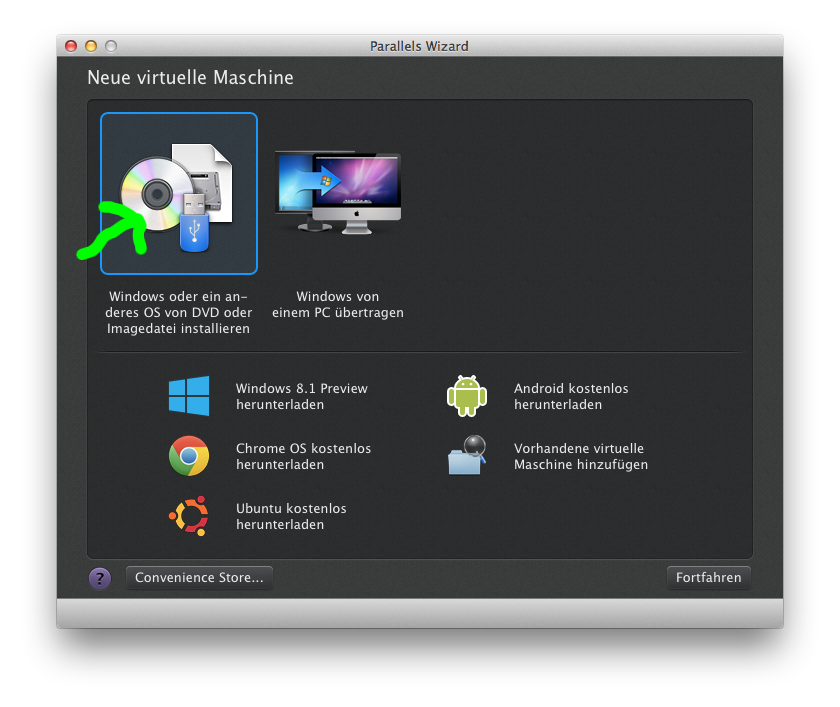
Afterwards you click “Next”. On the following form you choose the Ubuntu installation image or DVD (if it says it cannot recognize the type of the guest OS, simply select Ubuntu Linux, even if you have Kubuntu since it is quite similar). On this page:
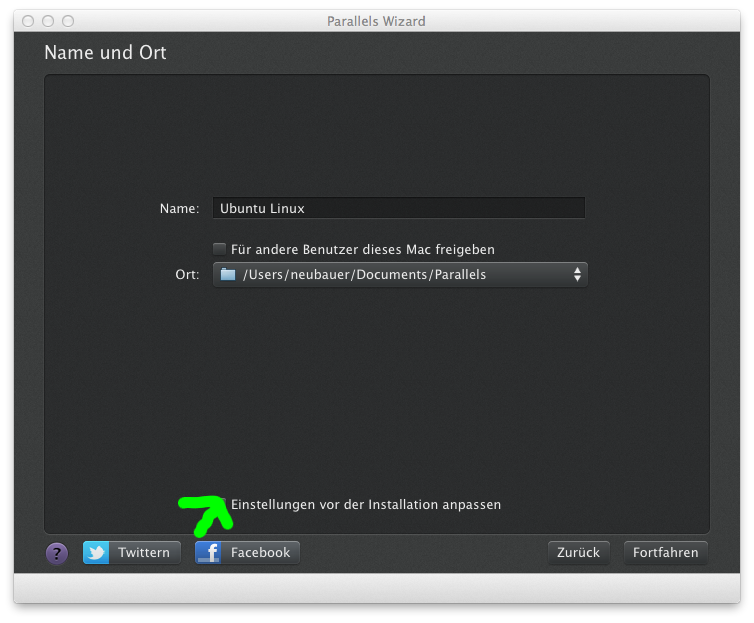
Activate the checkbox for changing the seconds right from the beginning and hit “Next”. In the configuration window you have to do several things:
- Select the tab “Hardware”
- Choose on “Hard drive 1” in the list on the left
- Choose your hard drive in the combo box “Source”
- Choose the main partition of your Linux installation
- Click on “Edit partitions” in order to add other partitions of the hard drive like e.g. a swap partition
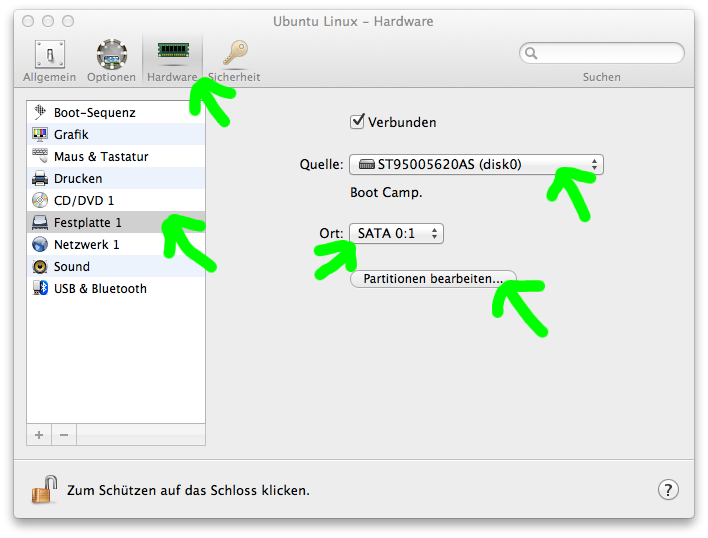
So follow the instructions and start up your guest system. Should work fine. I had some issues installing parallels tools, but this is up to another post.
What didn’t work
- Putting the VM in standby
- Importing the BootCamp partition to parallels
I tried the latter because of the former (standby should work after importing and I (would) get rid of my ubuntu partition). After a long wait for nearly finishing the import it just failed with the error 41302. The link in the error message points to the general parallels desktop site not to a solution :(. So far so bad.
I even consulted the elders of the internet [0]. But didn’t help (this time).